Back up your site!
If you’ve ever lost information due to a computer or server crash and didn’t have a backup, you know why it’s crucial to have a backup plan in place. It is one of the important steps for site maintenance! Imagine having to start with your site content from scratch again!
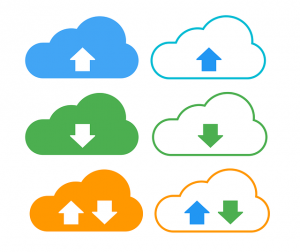
How to back up your WordPress website
- Webhosting provider backs up your site, but you don’t have control of the frequency
- Do it yourself through the cPanel dashboard, using SiteBackup Pro (listed under Files)
- Use a plugin (application) installed on your WordPress site
- Use FTP (File Transfer Protocol) with software like FileZilla installed on your computer
- Hire a service for WordPress website maintenance
As you can see, there are several options to back up your website. Most service provider will make regular backups of the sites residing on their server, but not as often as you may like. And what if their servers go down? It’s always a good idea to have your own backups and store them offsite too.
Backing up your site with a plugin
You can use a plug-in to make regular backups and store them on your computer or offsite, either by email or by sending the backup file to your Cloud storage account, such as Dropbox, Box or Google Drive.
These backups can help to restore your WordPress site in case something happens and your site content disappears. Most plugins will restore your content (posts & images) but not your themes and plugins. I’ve used various plugins, but UpdraftPlus is currently my favorite.
UpdraftPlus is one of the most popular and trusted plugin at the moment. It will easily back up and restore your entire site when needed.
You can select
- which files you want to backup
- choose to download to your computer or upload to cloud storage
- upload via email, FTP, DropBox, Google Drive, etc.
UpdraftPlus is a premium plugin with a free option that meets the needs of most small websites. But if you need more support, definitely go for the upgrade.
Tips for selecting WordPress plugins
- When looking for plugins, keep in mind the level of support (regular updates) and feedback in the forums.
- A plugin with a high number of downloads indicate popularity and value.
- Always check out the reviews before you install a plugin. Look at both positive and negative reviews, to get a more balanced overview.
Have backups done-for-you
Does this sound like too much of a hassle? It can be if you’re not tech savvy, or don’t want to be bothered. After all, you have better things to do then website maintenance! I get it, and that’s why I offer this much needed service to women like you. You won’t even know it, but I’ll quietly work in the background, keeping your website in tiptop shape and running like a well-oiled machine. So when you’re ready to hand over the reins, go to this page to hire me for site maintenance.
Do the smart thing and back up your site
No matter what you choose, don’t delay the decision to make regular backups. Don’t get in the pull-out-hair position when disaster strikes. I’m sure you’ve heard of Murphy’s Law, you know that something will go wrong. It’s just a matter of when.
Here’s a bonus tip: DO NOT store your backup on the same server as your website. Use available (free or paid) cloud storage options instead.
I hope you found this post useful. Let me know below what other questions you may have, I’d be happy to help! And remember to sign up for the newsletter to get updates in your mailbox.
